Translated from French with DeepL
I don’t know if you’ve noticed, but we’re spending more and more time in videoconferences on Teams, Zoom or any other obscure WebEx. Any serious team knows that the camera is a gadget that only serves to generate drama, so I’m going to concentrate on the sinews of war: sound.
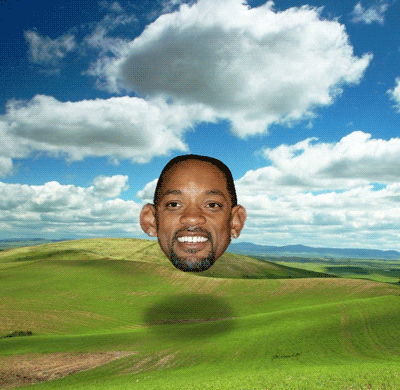
In meetings of 5-10 people it’s vital that everyone can express themselves loudly and clearly, as the English say, without hurting the others. To achieve this, there are a whole host of little tricks that will help to improve the sound, take care of your colleagues and reduce general fatigue.
- Use headphones. I repeat: use headphones! This will avoid the echo caused by the sound from the speakers reverberating into the microphone, which can sometimes lead to feedback.
- Use headphones with a microphone if possible. There’s no need for a top-of-the-range system: the famous pair of white headphones we’re all familiar with, with a microphone at mouth level, can already greatly improve communication. Mainly by being closer to the mouth and limiting ambient noise
Now that we’ve covered the cornerstone of sound, the hardware, we can move on to the other part: the software:
- Make sure you’re using the right peripherals. It may sound silly, but it happens more often than you think, without you necessarily having done much (Teams? Did you say Teams?)
- Adjust the levels: in most applications you can adjust the volume of your microphone, so set it to a level where you can be heard but your voice doesn’t crackle
- Switch off your microphone! Microphones are sometimes opened for no reason, so you can hear the washing machines or the children, depending on how you spend your free time. More noise in already tiring meetings.
Have you heard of push-to-talk? It’s also known as Talkie-Walkie mode, and consists of having the microphone switched off so that it’s only activated when you’re talking! To do this, mute your basic microphone and then use one of the following shortcuts:
| Space | |
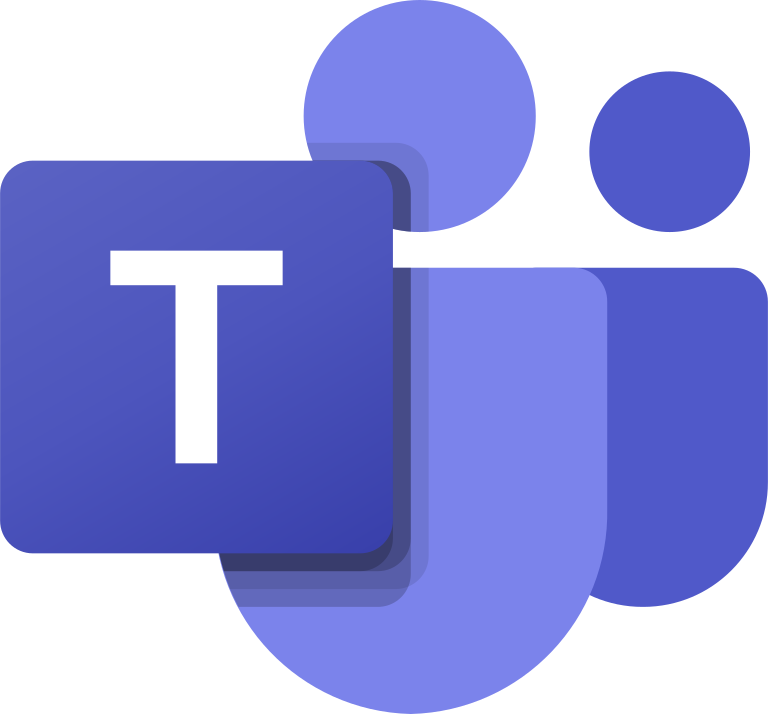 | Central mouse wheel |
| M (Hold) |
If for some reason you can’t manage to use push-to-talk, there’s still one last solution: activate/mute the microphone manually. Here are the associated combinations:
| Alt A | |
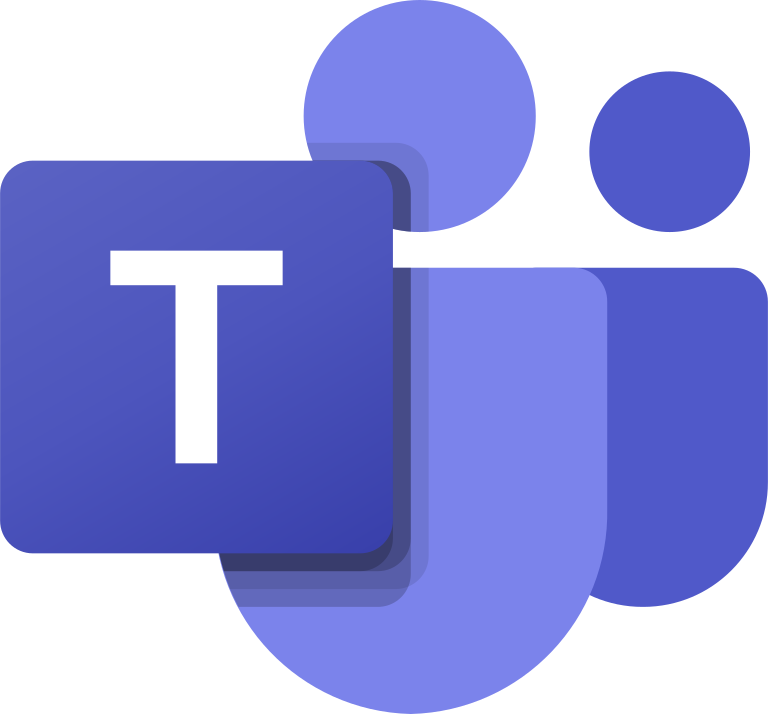 | Ctrl Shift M |
| M |
And that’s it! You now have no excuse for letting your colleagues hear Titouan’s cries or your girlfriend’s remarks about seeing you in your pants for the third day. Don’t hesitate to share this article with your colleagues who are giving your ears a hard time – they deserve it!
